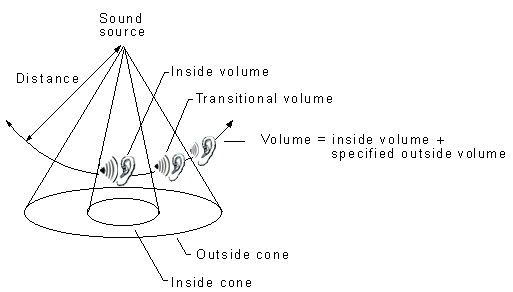
... every sound source ... is a sound cone, but often these sound cones behave like omnidirectional sound sources. For example, the default value for the volume outside the sound cone is zero; unless the application changes this value, the volume will be the same inside and outside the cone, and sound will not have any apparent orientation. Additionally, you could make the sound-cone angles as wide as you want, effectively making the sound cone a sphere." (ibidem)
"As a listener approaches a sound source, the sound gets louder. Past a certain point, however, it isn't reasonable for the volume to continue to increase; either the maximum (zero) has been reached, or the nature of the sound source imposes a logical limit. This is the minimum distance for the sound source. Similarly, the maximum distance for a sound source is the distance beyond which the sound does not get any quieter. The minimum distance is especially useful when an application must compensate for the difference in absolute volume levels of different sounds. Although a jet engine is much louder than a bee, for example, for practical reasons these sounds must be recorded at similar absolute volumes (16-bit audio doesn't have enough room to accommodate such different volume levels). An application might use a minimum distance of 100 meters for the jet engine and 2 centimeters for the bee. With these settings, the jet engine would be at half volume when the listener was 200 meters away, but the bee would be at half volume when the listener was 4 centimeters away. This concept is shown in the following illustration:
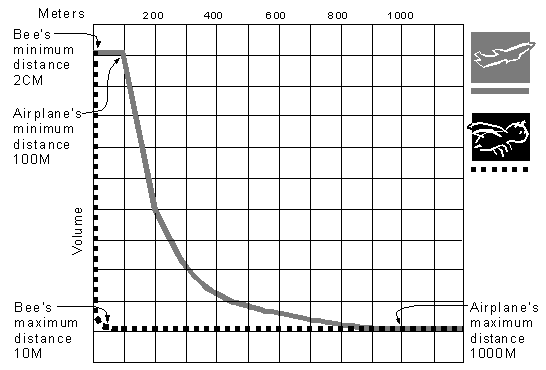
Notice that doppler-shift effect is not implemented in DirectCsound, because of technical reasons.
"The default values for the 3D sound effects mimic the natural world. Many application designers choose to change these values, however, to make the effects more dramatic. Exaggerated sound attenuation with distance can make an application more exciting.
DirectSound's 3D effects use meters as the default unit of distance measurements. If your application does not use meters, it need not convert between units of measure to maintain compatibility with the component. Instead, the application can set a distance factor, which is a floating-point value that represents meters per application-specified distance unit. For example, if your application uses feet as its unit of measure, it could specify a distance factor of .30480006096, which is the number of meters in a foot. " (ibidem).
Environmental Audio Extensions
(EAX 2.0)
"Creative’s EAX add reverberation and occlusion/obstruction effects to Microsoft's DirectSound3D. You can add EAX features for each sound source in the 3D aural world and then set the reverberation amount or control the occlusion and obstruction effects for individual sound sources. You can also control the overall quality of the reverberation the listener hears, tweaking reverberation factors such as:
- the apparent size of the room surrounding the listener
- the duration and tonal color of the reverberation’s decay
- the amount and delay of reflections and reverberation.
These effects combine to add a visceral realism to DirectSound3D aural environment, an often subliminal context that can give an emotional depth to the 3D world of the player. All of this works even when the visual component of the 3D world is out of sight. Think, for example, of a single candle next to a pond of water in dark surroundings. When a drop of water hits the pond and you hear long and luscious reverberation on the plink of the drop, your mind senses the vast cavern surrounding the pond even though you can’t see it.
If you don’t care for reverberation in some circumstances, you can turn it off on a per-sound-source basis or turn it off altogether.
Because EAX is thoroughly integrated with DirectSound3D, it enhances the 3D aural world created by DirectSound3D. These enhancements include a much more robust perception of individual sound source distance or proximity that establishes the depth of the sound scene. When you move a sound source in relation to the listener, EAX can automatically adjust the reverberation for the sound source (increasing the ratio of reverberation for a source moving away, for example) to simulate the behavior of natural environments. None of DirectSound’s 3D effects are lost in the mix; they’re augmented with reverberation calculated to enhance the feeling of three dimensions.
EAX provides reverberation environments that make it easy to simulate any one of a large variety of acoustic surroundings. Each EAX environment simulates a given set of acoustic surroundings such as an auditorium, a padded cell, an arena, a stone corridor, underwater, a city street, and so on. All you have to do is specify the environment you want. EAX takes care of the rest, supplying realistic and interactive 3D reverberation and reflections for all the sound sources within the environment you choose. You can, if you wish, tweak the reverberation quality of any environment to get the exact acoustic surroundings you want.
As DirectSound property sets, EAX is an open standard that takes advantage of any hardware-accelerated card (such as Sound Blaster® Live!) that provides the necessary reverberation and occlusion/obstruction processing. When your application first asks for an EAX interface, DirectSound queries the card’s audio driver to see if it supports EAX extensions, then notifies the application so it can take advantage of EAX effects if they’re available.
As an open standard, EAX works not only with Creative’s cards, but with any manufacturer’s cards that care to take advantage of the EAX API.
Version 2.0 of EAX adds significant enhancements to version 1.0. These enhancements provide much more detail to the aural world perceived by the listener. They also give programmers more power for sound design by controlling specific environmental audio effects.
Environmental Reverberation Control
EAX 2.0 offers a complete set of reverberation parameters that allow you to control the intensity and delay of reflections, to continuously adjust the environment size, and to set the direct path and reverberation filters for each sound source. These direct controls allow dedicated sound designers to tweak environmental reverberation to get precisely the aural surroundings they desire. EAX can also make your programming work easier by automatically taking care of these parameters for you.
To help provide a better perception of listener-to-sound-source distance, EAX 2.0 provides several different modes of automatic distance-effects management. They manage attenuation and filtering effects that change according to the distance between the listener and a sound source. The distance effects include:
- A method of simulating the natural statistical behavior of reverberation in enclosed spaces
- A reverberation rolloff factor that allows you to customize or modify the statistical reverberation model
- An adjustable air absorption model that filters out high frequencies with increasing distance. (You can use this to simulate moisture in the air such as high humidity or fog.)
Occlusion and Obstruction Effects
EAX 2.0 introduces occlusion and obstruction properties that provide aural cues about objects and walls that come between sound sources and the listener.
Occlusion occurs when a wall that separates two environments comes between source and listener. There’s no open-air sound path for sound to go from source to listener, so the sound source is completely muffled because it’s transmitted through the wall. EAX occlusion properties provide parameters that adjust wall transmission characteristics to simulate different wall materials and thickness. You can, for example, use occlusion properties to make a voice or noise sound very realistically as if it were coming from behind a door or from outside the listener’s house.
Obstruction occurs when source and listener are in the same room but there’s an object directly between them. There’s no direct sound path from source to listener, but the reverberation comes to the listener unaffected. The result is altered direct-path sound with unaltered reverberation. EAX obstruction properties can simulate sound diffraction around the obstacle or sound transmission through the obstacle, which provide rich aural cues about the nature of the obstruction. You can, for example, use obstruction properties to make a voice sound as if it were coming through a thin curtain or from behind a large pillar.
DirectSound already offers control of source directivity, where a sound source is stronger in one direction than in all others—like a trumpet, for example, that’s strongest in the direction of the bell and attenuated to the sides and behind the bell. DirectSound sets the directivity across all frequencies equally, which usually not the case in the real world.
EAX makes source directivity sound much more natural by allowing you to make sound sources more directive at high frequencies than at low frequencies. This makes the sound of directional sources such as a voice, a loudspeaker, or a horn sound much more realistic as the listener moves around the source—or as the source rotates or flies by the listener.
USING EAX
EAX offers several different approaches to creating environmental effects. They range from high-level approaches where EAX does almost all of the work itself to low-level approaches where one can directly tweak all the tiny details of environmental effects. In this section we’ll look at the levels of control that EAX offers and at programming approaches to using those levels of control.
LEVELS OF CONTROL
EAX provides an extensive set of environmental audio parameters that you can tweak through properties. These parameters are layered. Some are high level, providing large overall effects; others are low level, providing customized control over elementary aspects of the aural sensation. How much direct control of sound design you want determines what parameters you’ll work with.
High-Level Control
For excellent environmental audio effects with very little programming work, you can use high-level properties. The simplest property (found in the listener property set) lets you select an environmental preset—that is, to specify the type of room in which you want the listener and sound sources located. Once you specify the room using this single property, the EAX engine does all the rest of the work necessary to create the aural illusion of being in that room. It automatically controls the lower-level parameters to set the amount and quality of reverberation and reflection, to vary the reverberation/direct-sound ratio of each sound source as that source moves within the room, and much more.
All of the lower-level parameters are automatically computed for each source based on DirectSound’s positional parameters and the environmental preset, which means that if you don’t add obstruction or occlusion effects you don’t even have to set sound-source properties. And because EAX uses a statistical reverberation model, you get convincing dynamic reverberation changes without having to provide a polygon based description of room geometry.
If you’d like to tweak an environmental preset, you can use other high-level properties to change aspects of the room until you essentially create a new type of room. You can change the size of the room, the amount of air absorption, the directivity settings of each source, and other parameters. The low-level parameters affected by each of these high-level control methods are automatically adjusted by the EAX driver.
Low-Level Control
If you have specific intentions about exactly how each effect should sound, you can gain complete control of elementary environmental audio parameters through EAX’s low-level properties. These properties set the minutiae of environmental parameters, those that are normally controlled automatically by high-level properties. Low-level properties include listener properties that set reverberation decay time, reflection and reverberation delays, reverberation diffusion. They also include sound-source properties that adjust levels and filters for each sound source.
Low-level properties directly control internal parameters that are additive to the parameters set by higher-level properties. The environmental preset sets the baseline parameters. Other high-level environment properties such as room size and air absorption tweak the environmental parameters one way or the other. And low-level properties tweak the environmental parameters even further in very localized ways.
APPROACHES TO ENVIRONMENTAL AUDIO PROGRAMMING
Because EAX offers different levels of control, you can take different approaches to creating an audio environment in your program. These approaches each typically divide into two parts: sound design and programming. In sound design you decide what environmental audio effects you’d like to hear, where you’d like to hear them, and what quality those effects should have. Programming implements the elements of sound design and integrates them with the dynamic runtime events in the application. The sound designer can then adjust settings to get the acoustic environment sounding just right.
Creating a Single Environment
In the easiest approach to environmental audio, you don’t really need to spend any time with sound design other than deciding what kind of environment you want your listener and sound sources to populate. To do so, you choose the EAX environmental preset that most closely matches the environment you want.
Once you’re done with that, you really don’t have much programming to do either. You simply specify the environmental preset you want using the listener property set, then let the EAX driver do all the rest of the work. This simple step by itself substantially enhances the listener’s experience, adding life and reality to all game sounds (or the sounds of whatever application you’re creating). It reinforces the listener’s perception of sound-source distance and the depth of the sound scene as well.
If you’d like to go a step further, you can tweak the environmental preset properties using high-level listener properties to change the quality of the surrounding “room.” You can also—independently of the environment parameter settings—add realism to individual sound sources by tuning the source’s directivity parameters if required. Part of these directivity parameters are DirectSound parameters (cone angles and volumes), part are EAX sound-source parameters (the high-frequency directivity parameter). The EAX engine automatically adjusts the reverberation intensity and tonal filtering for each source, taking into account its distance from the listener and its orientation and directivity.
Creating a World of Multiple Environments
If your application moves the listener from environment to environment (such as going from room to room in a first-person 3D game), you can create multiple environments, each with its own unique set of acoustic properties. As the listener moves from one room to the next, the acoustic quality changes appropriately.
For sound design, you must first pick or design a predefined environmental preset for each room. If you’d like to modify individual presets to design a specific room, you can decide on settings for reverberation and for reverberation rolloff with distance and air absorption. This creates a custom environmental preset. If you think there will be overly abrupt acoustic transitions from one room to the next, you can design “transition environments,” small environments located between rooms. A transition environment can have acoustic qualities that are halfway between its adjacent rooms so the acoustic changes are less abrupt when the listener comes through.
You can—just as in a single environment—tweak directivity parameters for individual sound sources if they require it. This requires no more work than it does in a single environment because it’s a source parameter that applies to the source no matter what environment it resides in.
Programming your sound design requires identifying what environment your listener and sound sources are in. Because most game programs already have location mechanisms for their graphics, they can use these to define adjacent closed environments in the 3D world and to check on listener and source positions and test to see if they fall into one acoustic environment or another. If the program detects the listener moving from one environment to another, it sets the appropriate environmental preset.
Once a listener is in a room with sound sources, the program doesn’t need to do any more work—the EAX engine performs all the necessary calculations for moving sources and listener. And if, after listening to the results, the sound designer wants to make changes, he can do so by changing just a few property values—changes don’t require extensive reprogramming.
Implementing Occlusion Between Environments
In a world of multiple environments, there will be times when the listener is in one room and an audible sound source is in another room. In that case, the listener hears an occluded sound source transmitted through the wall between rooms. You can add occlusion effects to any sound source using EAX.
For sound design, you decide what kind of material makes up each partition between adjacent environments: how transmissive it is, how it attenuates high and low frequencies. You can choose or create a material preset (described in Appendix C) that matches each material. A material preset, like an environmental preset, controls a number of audio parameters. In this case, it controls low-level sound-source properties so they create the illusion of the sound coming through the specified material.
You can create a material preset from scratch by directly setting low-level sound-source properties, or you can choose a predefined material preset. The predefined presets specify materials such as concrete, wood, or a thin door. You can then tweak a predefined preset if you wish to get precisely the effect you want.
Programming occlusion requires detecting when a sound source is in an adjacent room to the listener, and then determining which partition separates source and listener. As in the last situation, a program can use its 3D graphics mechanisms to do much of this work. Whenever the program detects a sound source in an adjacent room to the listener and determines which partition separates them, the program applies the appropriate material preset to the sound source’s occlusion properties. If the sound designer doesn’t like the results, he can easily tune some material presets or, if necessary, directly adjust occlusion properties for each source.
Implementing Obstruction Within an Environment
When a sound source and the listener are in the same environment but an obstacle blocks the direct sound path from the source to the listener, the sound is obstructed. Its direct sound may be diffracted around the edges of the obstruction or transmitted through the obstruction if the object is acoustically transmissive. (Although both may occur, one of the two will usually overcome the other. Transmitted sound reaches the ear earlier than diffracted sound and the diffracted sound will then often blend into the reflections.) You can add obstruction effects to any sound source through EAX in much the same way you add occlusion effects—including using material presets when sound transmits through the obstacle.
The sound design for obstruction requires you to adjust obstruction settings to best simulate sound diffraction (how much attenuation and filtering is applied to sound waves as they bend around an obstacle) or—if the object has any acoustic transparency—the kind of material the object is made of. You determine the obstruction setting that best matches a diffraction effect or, if the object transmits sound, you create or choose a material preset for the object.
Programming requires positional detection that notices when an object appears between a sound source and a listener in the same room. When this occurs, the program sets the sound source’s diffraction setting appropriately or—if the obstruction is acoustically transmissive—sets a material preset.
Creating Your Own Low-Level Environmental Audio Effects
EAX’s higher-level properties effectively create a full set of carefully designed and realistic environmental audio effects. There are times, however, when you may want something that goes beyond realistic for psychological impact. You can use EAX’s low-level properties to create these kinds of effects to match your creative vision.
There are also times, if you’re a committed sound designer with definite ideas about how effects should be implemented, when you may wish to implement on your own higher-level effects that EAX already provides. Although you may duplicate a lot of work that’s already been done, EAX gives you the flexibility to do so through low-level properties. Because control at this level involves many personal and very technical issues, there’s no recommended procedure for sound design and programming implementation.
ACOUSTIC MODELS IN EAX
EAX properties tweak the parameters of underlying acoustic models that the EAX engine uses to create environmental audio. These models determine the quality of the acoustic environments you create and the way sound sources interact with the environments. To use EAX’s low-level properties well, it’s important to understand the components of the models and how they work together. This section describes acoustic model components and how EAX properties control them.
ENVIRONMENT REVERBERATION MODEL
In EAX, an environment is described by parameter settings that define the acoustical quality of the reverberation. It’s also described by a number of properties whose settings apply to all sound sources in the environment.
Reverberation Response Model
The reverberation response (shown in Figure 1) is divided into three temporal sections respectively labeled Direct (direct path), Reflections (initial reflections) and Reverb (exponentially decaying late reverberation). The temporal division between these components is defined by the parameters Reflections Delay and Reverb Delay. The Decay Time is derived from the slope of the late reverberation (Reverb) decay, and defined as the time that Reverb takes to decay by 60 decibels (dB).
This describes the response at the listener’s position for a particular position of the source, assuming that the two are in the same environment (the “current” environment). All reflection and reverberation parameters therefore refer to the listener's room—not to the source's room if it is different (a case of occlusion).
The reverberation response is defined by the following parameters:
- The energy in each of the three sections Direct, Reflections, and Reverb at low frequencies
- The Reflections Delay and the Reverb Delay
- The “Direct filter,” a low-pass filter that affects the Direct component by reducing its energy at high frequencies
- The “Room filter,” a low-pass filter that affects the Reflections and Reverb components identically by reducing their energy at high frequencies
- The Decay Time at low and high frequencies
- The Diffusion and the Size of the room (defined below)
The definition of “low” and “high” frequencies is given below in the section “Spectral Effects”.
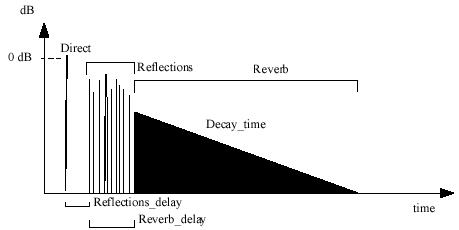
Figure 1: Reverberation response model
Distance Effects
DirectSound defines the notions of Minimum Distance, Maximum Distance, and Rolloff Factor. It applies an attenuation to the source signal according to source-listener distance as follows:
- If distance <= Minimum_Distance, the attenuation is 0 dB (no attenuation).
- If Minimum_Distance <= distance <=Maximum_Distance, the attenuation expressed in dB is -6 dB for each doubling of distance if the Rolloff Factor is set to 1.0. For values different from 1.0, the Rolloff Factor acts as a multiplier applied to the source-listener distance (diminished by the minimum distance).
- If distance >= Maximum_Distance, the attenuation no longer varies with distance.
In natural environments, the total intensity of the reflected sound received by the listener varies little vs. source-listener distance, and therefore the direct-to-reflected energy ratio decreases with distance. This provides an essential cue to the listener for assessing the distance of the source.
In general the reflected intensity actually decays somewhat with increasing distance, although not as fast as the direct path intensity. EAX provides two methods for automatically attenuating the reflected sound (Reflections and Reverb) according to source-listener distance:
- The first (and default) method simulates the natural rolloff of reverberation vs. distance in typical rooms. This method is based on a physically proven statistical reverberation model that allows predicting the intensity and tonal characteristics of reflections and reverberation in natural environments according to source-listener distance, room size, reverberation decay time and source directivity.
- The second method for controlling the rolloff of reflected sound vs. distance uses a parameter called Room Rolloff Factor that acts like DirectSound’s Rolloff Factor but affects the reflected sound component instead of the direct-path sound component. The default value of Room Rolloff Factor is 0.0, which implies that the reflected intensity does not vary with distance, while the default value for the (Direct) Rolloff Factor is 1.0. Setting Room Rolloff Factor to 0.5 instead would imply that the reflected sound is also attenuated with increasing distance, although not as fast as the direct path.
DirectSound’s Minimum Distance and Maximum Distance act on the reflected sound as they do on the direct component. EAX 2.0 also provides an additional parameter to control the attenuation at high frequencies caused by the propagation medium. This parameter is called Air Absorption HF and is expressed in dB per meter. You can, for example, increase Air Absorption HF in order to simulate higher humidity in the air.
Environment Presets
The Environment’s reverberation quality is defined in a manner that applies to all sound sources in the Environment:
An Environment is characterized by the values of all reverberation response parameters when distance = Minimum_Distance. This defines an “Environment preset.”
The only reverberation response parameters that can vary automatically with distance in EAX are the intensities of the three temporal sections Direct, Reflections and Reverb. At Minimum Distance, the intensity level of the Direct component is 0 dB (no attenuation with respect to the source signal, except for the attenuation due to DirectSound’s Volume setting for that source, which affects Direct, Reflections and Reverb identically). Note that the intensity level of Reverb or Reflections is defined relative to the source signal (not relative to the Direct-Path component attenuated by DirectSound’s rolloff effect).
EAX provides a list of predefined environment presets in order to make work easier for the user.
Environment Diffusion and Size
Diffusion and Room Size are familiar parameters of artificial reverberation processors. In EAX, Environment Diffusion controls the echo density in the Reverb section of the response (not the Reflections). Environment Size is expressed in meters and affects (by default) the delay and intensity of reflections and reverberation, as well as the reverberation decay time. When Room Size is set to about 2 meters or less, the reverberation also takes on a spectral coloration characteristic of small rooms.
The Room Size parameter in EAX works as a high-level parameter that allows tuning an environment preset by adjusting several lower-level parameters simultaneously in order to reproduce the physical effect of increasing the dimensions and cubic volume of a room. EAX also allows programmers to customize the effect of Room Size by selecting which low-level parameters are affected.
Spectral Effects
All spectral effects in EAX are controlled by specifying an attenuation at a reference high frequency of 5 kHz. All low-pass effects are specified as high-frequency attenuations in dB relative to low frequencies. This manner of controlling low-pass effects is similar to a using a graphic equalizer (controlling levels in fixed frequency bands). It allows the sound designer to predict the overall effect of combined (cascaded) low-pass filtering effects by adding together the resulting attenuations at 5 kHz. This method of specifying low-pass filters is also used in the definition of the EAX Occlusion and Obstruction properties and in the source directivity model as described in the next section.
Reverberation Decay
Reverberation decay is the result of acoustic energy absorption by a room’s surfaces and the propagation medium. Each time a sound wave bounces off a surface, it decreases in amplitude until there is negligible reflected sound. If room surfaces are acoustically “live,” they absorb very little acoustic energy, reflected sounds diminish little each time they bounce, and the reverberation (the combination of all reflected sound) takes a long time to decay. If room surfaces are acoustically “dead,” reverberation decays very quickly as acoustic energy is absorbed faster.
For a room of a given size, the Decay Time property effectively sets the average acoustic properties of the virtual room’s surfaces by setting the time in seconds it takes the reverberation to diminish by 60 dB. For a room having given wall materials, the Decay Time is roughly proportional to the dimension of the room expressed in meters.
The acoustic reflectivity of a surface material is not always even across all frequencies. Many surfaces reflect more low and middle frequencies while absorbing high frequencies. The high-frequency decay time in EAX is defined as the decay time at the reference high frequency of 5 kHz. In practice, it is controlled via a multiplicative factor applied to the low-frequency Decay Time (called Decay HF Ratio). As a result, increasing the (low-frequency) Decay Time implies a proportional increase of the high-frequency decay time. In order to avoid unnaturally long decay times at high frequencies, EAX 2.0 offers the option of limiting the high-frequency decay time to a value controlled by the setting of the Air Absorption HF parameter (in large rooms, it is the air absorption that determines the high-frequency decay time).
INTERACTION BETWEEN SOUND SOURCES AND ENVIRONMENT
Individual sound sources within the acoustic environment each have their own aural behavior that’s determined by acoustic models.
Source Processing Model
EAX’s processing model for each sound source comprises an attenuation and a low-pass filter that are applied independently to the direct path and the reflected sound (see Figure 2). All the sound-source properties in EAX have the effect of adjusting these attenuation and filter parameters relative to the Environment settings.
The Environment settings are described by the listener properties that we just discussed. The settings apply for an omnidirectional sound source located at Minimum Distance, in the absence of Occlusion or Obstruction. (Note that DirectSound allows setting the Minimum Distance and the Maximum Distance differently for each sound source.).
The EAX 2.0 sound-source property set defines a variation relative to the baseline setting described by the listener properties. This variation results from several combined effects:
- Distance-dependent effects (statistical reverberation model, Room_Rolloff factor, and Air Absorption) as already described above
- Enhanced source directivity model (frequency-dependent source directivity)
- Occlusion and obstruction effects
- Manual adjustment of the Direct and Room attenuations and filters.
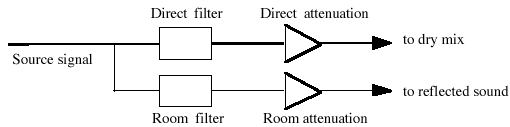
Figure 2: Source processing model in EAX 2.0 (not showing DirectSound’s 3D positional functions)
Orientation and Directivity
DirectSound represents directive sound sources using the concept of Sound Cones. A source radiates its maximum intensity within the Inside Cone (in front of the source) and its minimum intensity in the Outside Cone (in back of the source). A sound source can be made more directive by making the Outside Cone Angle wider or by reducing the Outside Cone Volume.
EAX enhances this model by allowing programmers to further reduce the Outside Volume at high frequencies in order to make the sound source more directive at high frequencies than at low frequencies. As a result, when the listener is located away from the main radiation axis of the source, the sound is not only attenuated but also filtered. This feature can be used to obtain a more natural simulation of directive sources (such as voices or horns, for example).
The orientation of the source with respect to the listener modifies the intensity and color of the direct component, but it does not affect the reflected sound. A more directive source, however, radiates less total sound power into the room. EAX reproduces this natural property of room reverberation automatically by default. If the source is made more directive at high frequencies, the reverberation is filtered accordingly as it is in natural environments. This can also be an important factor in improving the naturalness of the sound scene.
Occlusion and Obstruction
The concepts of Occlusion and Obstruction enable applications to reproduce the effects of obstacles standing between a source and the listener. Sounds can be heard through walls from other rooms, from around corners, through open and closed doors and windows, and from behind other objects. These sounds are different from the same sounds unobstructed, and this difference helps give a listener detailed information about the environment in which he or she is immersed and the sound-emitting objects within it. The Occlusion and Obstruction properties allow sources to be made to sound as if they are in other rooms, behind doors, around corners, or in any other way muffled by an obstacle.
Sounds which are transmitted through material structures undergo a frequency dependent attenuation. This attenuation usually has a low-pass character with the amount of attenuation and the slope of the high frequency roll-off being dependent on the material, thickness, and construction of the partition.
Sounds which travel around corners and through openings also undergo a low-pass attenuation due to a phenomenon known as diffraction. The effect of an obstacle will depend on the size of that obstacle with respect to the wavelength of the sound. If small compared to the wavelength, it will have very little effect. Thus low frequencies tend to travel around corners or swallow obstacles, and are not as attenuated by obstructions as high frequencies are. As a rule of thumb, the more acute the angle a sound path must make to travel around an obstacle, the greater the amount of high-frequency attenuation.
EAX distinguishes two cases:
- Obstruction of sound by an object between the listener and the source, all contained within a common environment. The Direct path can reach the listener via diffraction around the obstacle and/or via transmission through the obstacle. In both cases, the direct path is muffled (low-pass filtered) but the reflected sound form that source is unaffected (because the source radiates in the listener’s environment and the reverberation is not blocked by the obstacle). Most often the transmitted sound is negligible and the low-pass effect only depends on the position of the source and listener relative to the obstacle, not on the transmission coefficient of the material. In the case of a highly transmissive obstacle (such as a curtain), however, the sound that goes through the obstacle may not be negligible compared to the sound that goes around it.
- Occlusion of sound by a partition or wall separating two environments (rooms). Sounds that are in a different room or environment can reach the listener’s environment by transmission through walls or by travelling through any openings between the sound source’s and the listener’s environments. Before these sounds reach the listener’s environment they have been affected by the transmission or diffraction effects, therefore both the direct sound and the contribution by the sound to the reflected sound in the listener’s environment are muffled. In addition to this, the element which actually radiates sound in the listener’s environment is not the original sound source but the wall or the aperture through which the sound is transmitted. As a result, the reverberation is usually more attenuated by occlusion than the direct component because the actual radiating element is more directive than the original source.
The perceptual effects of the two situations, Obstruction and Occlusion, are similar in nature: the sound undergoes an amount of low-pass attenuation. The difference between the two situations is that the reflected sound remains unaffected in the case of Obstruction, while it is affected in the case of Occlusion. In order to enable this functionality, it would in principle have been sufficient to expose the Direct and Room attenuations/filters defined in the previous section.
However, programming these effects in an interactive application would have been inconvenient because it would systematically require updating four parameters simultaneously (for occlusion) or at least two parameters (for obstruction).
For this reason, EAX 2.0 provides a more hierarchized interface to control the effects of obstacles:
It distinguishes Obstruction (where only the direct path is muffled) and Occlusion (where both the direct path and the reflected sound are muffled).
Both effects are controlled by specifying the high-frequency attenuation (the main perceived effect) at the reference frequency of 5 kHz, optionally accompanied by an attenuation at low frequencies. In order to allow controlling both effects via a single knob, the second is relative to the first as illustrated in Figure 3. In the case of Occlusion, these two effects are also accompanied by an adjustable attenuation of the reflected sound compared to the direct component.
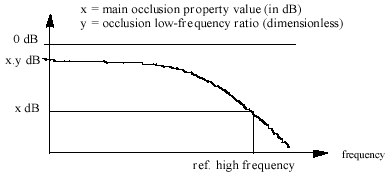
Figure 3: Occlusion or Obstruction filter control model. The reference high frequency is set to 5 kHz.
Using the Occlusion and Obstruction properties
The Occlusion property, which you use when a sound source is in a different environment than the listener, might be used in the following example scenario. A loud moving sound source is in a room which has a closed door leading to a hallway. If the listener is in the hallway outside the room the sound source could have its Occlusion property set to –40 dB, which makes it sound as if it is behind a thick wall. When the source passes in front of the doorway to the room the Occlusion property value can be changed to –30 dB, which will make the sound slightly more clear since the door is thinner than the wall. While the door opens the value can be gradually changed to –8 dB, and if the source enters the room the value can again be changed to 0 dB so the sound will be completely clear. Although this could all be done by just manipulating the main Occlusion property, the simulation can also be refined by assigning a particular material preset to the wall (which sets the secondary Occlusion properties to values different from their default value).
The Obstruction property might be used in the following way. If the listener and the sound source are in the same room and there is nothing between them then the Obstruction property for the sound source can be set to 0 dB (its default value). If the sound source moves behind a large object (a large pillar for example) the Obstruction property could be set to a value of –25 dB. As the sound source moves further behind the obstacle the Obstruction property value can be progressively lowered. The value of the Obstruction property can be related to the angle which the sound must travel around to reach the listener (the more acute the angle, the more the sound is muffled). If the source, while behind the obstacle, moves into another room, Occlusion can be used simultaneously with Obstruction.
AN OVERVIEW OF EAX PROPERTIES
Before looking at detailed descriptions of the EAX properties, you can see an overview of both the listener and sound-source property sets in this short section. You’ll find details for the properties in the following section.
PROPERTY CONVENTIONS
All intensity levels are defined relative to the intensity level of the source signal. It’s important to realize that the source signal is not the same thing as the direct-path sound from the source. The direct-path sound may be attenuated by DirectSound according to distance or directivity, and so may be less intense than the source. The intensity of the sound source is measured at 0 dB. All other intensities are relative to this point.
All times are expressed in seconds. To be consistent with DirectSound’s convention, all intensity levels or relative attenuations are expressed in hundredth of decibels (millibels, mB). The relation between the gain expressed in millibels and the linear amplitude gain is:
gain_mB = 2000 * log10(gain)
Some properties appear with the same name in both the sound-source and listener property sets. Whenever this happens, the two values simply combine additively—in other words the listener property acts as an offset that applies to all sources.
Some properties only operate if Direct Sound’s 3D mode is enabled. This is indicated for each property in the following tables by the characters 3D in the left column.
TABLE OF LISTENER PROPERTIES
| PROPERTY NAME | TYPE | RANGE | DEFAULT | |
| All | array | |||
| Environment | DWORD | [0, 25] | 0 | |
| Environment Size | FLOAT | [1.0, 100.0] | (*) meters | |
| Environment Diffusion | FLOAT | [0.0, 1.0] | (*) | |
| Room | LONG | [–10000, 0] | (*) mB | |
| Room HF | LONG | [–10000, 0 ] | (*) | |
| Decay Time | FLOAT | [0.1, 20.0] | (*) seconds | |
| Decay HF Ratio | FLOAT | [0.1, 2.0] | (*) | |
| Reflections | LONG | [–10000, 1000] | (*) mB | |
| Reflections Delay | FLOAT | [0.0, 0.3] | (*) seconds | |
| Reverb | LONG | [–10000, 2000] | (*) mB | |
| Reverb Delay | FLOAT | [0.0, 0.1] | (*) seconds | |
| 3D | Room Rolloff Factor | FLOAT | [0.0, 10.0] | 0.0 |
| 3D | Air Absorption HF | FLOAT | [–100.0, 0.0] | –5.0 mB/m |
| Flags | DWORD | [0x0, 0x2F] | (*) | |
| · Decay Time Scale | Flag bit | TRUE | ||
| · Reflections Scale | Flag bit | TRUE | ||
| · Reflections Delay Scale | Flag bit | TRUE | ||
| · Reverb SCALE | Flag bit | TRUE | ||
| · Reverb Delay Scale | Flag bit | TRUE | ||
| · Decay HF Limit | Flag bit | (*) |
(*) means that the default value depends on Environment.
TABLE OF SOUND-SOURCE PROPERTIES
| PROPERTY NAME | TYPE | RANGE | DEFAULT | |
| All | array | |||
| Direct | LONG | [–10000, 1000] | 0 mB | |
| Direct_HF | LONG | [–10000, 0] | 0 mB | |
| Room | LONG | [–10000, 1000] | 0 mB | |
| Room_HF | LONG | [–10000, 0] | 0 mB | |
| 3D | Obstruction | LONG | [–10000, 0] | 0 mB |
| 3D | Obstruction_LF_ratio | FLOAT | [0.0, 1.0] | 0.0 |
| 3D | Occlusion | LONG | [–10000, 0] | 0 mB |
| 3D | Occlusion_LF_ratio | FLOAT | [0.0, 1.0] | 0.25 |
| 3D | Occlusion_Room_ratio | FLOAT | [0.0, 10.0] | 0.5 |
| 3D | Room_rolloff_factor | FLOAT | [0.0, 10.0] | 0.0 |
| 3D | Air_absorption_factor | FLOAT | [0.0, 10.0] | 1.0 |
| 3D | Outside_volume_HF | LONG | [–10000, 0] | 0 mB |
| 3D | Flags | DWORD | [0x0, 0x7] | 0x7 |
| · Direct HF Auto | Flag bit | TRUE | ||
| · Room Auto | Flag bit | TRUE | ||
| · Room HF Auto | Flag bit | TRUE |
DETAILED EAX PROPERTY DESCRIPTIONS
EAX contains two property sets: the listener property set and the sound-source property set. This section describes, in detail, the properties of each. To understand how lower-level properties described here combine to create the effects controlled by higher-level properties, you may want to read the previous section “Acoustic Models in EAX.”
You’ll find all basic structures, types, and constants necessary for implementing EAX in the header file eax.h. You’ll also find the minimum, maximum, and default values for each property defined here.
THE LISTENER SET
The listener set contains fourteen parameters
Value type: DWORD
Value range: 0 to 25 (in EAX 2.0 version)
Default value: 0
Value units: Integers that each specify a specific environment
Environment is the fundamental listener property. You typically set it first and then—if you want—modify it using other listener properties described later in this section.
When you set an environment, you choose the acoustic surroundings of the listener—the size of the virtual room around the listener and the reflective qualities of its walls. When you modify the environment using the other listener properties you can, in particular, modify the room size or adjust lower-level parameters such as the overall level and delay of the first reflections, the overall level of the subsequent reverberation, and the duration and tonal quality of the reverberation decay.
To specify an environment, use an integer number which univocally refers to it.
The available environment numbers are:
0. GENERIC
- PADDEDCELL
- ROOM
- BATHROOM
- LIVINGROOM
- STONEROOM
- AUDITORIUM
- CONCERTHALL
- CAVE
- ARENA
- HANGAR
- CARPETEDHALLWAY
- HALLWAY
- STONECORRIDOR
- ALLEY
- FOREST
- CITY
- MOUNTAINS
- QUARRY
- PLAIN
- PARKINGLOT
- SEWERPIPE
- UNDERWATER
- DRUGGED
- DIZZY
- PSYCHOTIC
The name of each constant gives you a good idea of the environment’s acoustic qualities: small room, large room, live surfaces, dead surfaces, and so forth. GENERIC, environment 0, is the default Environment setting. It specifies an average room size with a typical reverberation quality.
Whenever you set the Environment property alone (that is, not as part of a set of all the listener property values at once), EAX automatically sets the values of all the other listener properties to defaults for the specified environment.
Value type: FLOAT
Value range: 1.0 to 100.0
Default value: 7.5
Value units: Linear meters
The Environment Size property sets the apparent size of the surrounding “room.” The value of Environment Size can be considered a characteristic dimension of the room expressed in meters. Scaling Environment Size is equivalent to scaling all dimensions of the room by the same factor.
Because Environment Size is a high-level property, when you change it it applies a relative adjustment to five lower-level listener properties that determine the shape of the reverberation response: Reflections, Reflections Delay, Reverb, Reverb Delay, and Decay Time. When you change the value of Environment Size, it actually changes the values of the lower-level properties. You can call Get on any of those lower-level properties to see how they have been changed.
Although Environment Size by default affects all five of the lower-level properties mentioned above, you can disable its effect on some or all of these properties by using the Flags listener property described later. It contains one flag for each of the lower-level protocols controlled by Environment Size. All flags are set to TRUE by default to provide a convincing simulation of change in the dimensions of a room (maintaining the reflective properties of its walls). You can override Environment Size’s automatic scaling of any of the lower-level protocols by changing its flag to FALSE. You’ll find more information about this in the description of the Flags property.
Note that when Environment Size is set to a small value (about two meters or less), it adds a coloration effect characteristic of small rooms to the reverberation. This effect becomes stronger as Environment Size is reduced.
Value type: FLOAT
Value range: 0.0 to 1.0
Default value: Varies depending on the environment
Value units: A linear multiplier value
The Environment Diffusion property controls the echo density in the reverberation decay. It’s set by default to 1.0, which provides the highest density. Reducing diffusion gives the reverberation a more “grainy” character that is especially noticeable with percussive sound sources. If you set a diffusion value of 0.0, the later reverberation sounds like a succession of distinct echoes.
Value type: LONG
Value range: -10000 to 0
Default value: Varies depending on the environment
Value units: Hundredths of a dB
The Room property is the master volume control for the reflected sound (both early reflections and reverberation) that EAX adds to all sound sources. It sets the maximum amount of reflections and reverberation added to the sound mix in the listener. The value of the Room property ranges from 0 dB (the maximum amount) to -100 dB (no reflected sound at all).
Value type: LONG
Value range: -10000 to 0
Default value: Varies depending on the environment
Value units: Hundredths of a dB
The Room HF property further tweaks reflected sound by attenuating it at high frequencies. It controls a low-pass filter that applies globally to the reflected sound of all sound sources. The value of the Room HF property ranges from 0 dB (no filter) to -100 dB (virtually no reflected sound).
Although the amount and quality of reflected sound controlled by Room and Room HF is global for all sound sources, you can vary the reflected sound for individual sources by setting each source’s corresponding sound-source properties—also called Room and Room HF. These source properties treat the listener Room and Room HF properties as a baseline, and are added to the baseline value to determine the final amount of reflected sound for each sound source. (For more information see the description of Room and Room HF in the section on sound-source properties.)
Value type: FLOAT
Value range: 0.1 to 20.0
Default value: Varies depending on the environment
Value units: Seconds
The Decay Time property sets the reverberation decay time. It ranges from 0.1 (typically a small room with very dead surfaces) to 20.0 (typically a large room with very live surfaces). This low-level property may be controlled by the high-level listener property Environment Size, in which case its value is scaled according to the value set there. You can disable that automatic scaling by setting the appropriate flag in the listener property Flags. (See its description for more information.)
Value type: FLOAT
Value range: 0.1 to 20.0
Default value: Varies depending on the environment
Value units: A linear multiplier value
The Decay HF Ratio property sets the spectral quality of the Decay Time parameter. It is the ratio of high-frequency decay time relative to the time set by Decay Time. The Decay HF Ratio value 1.0 is neutral: the decay time is equal for all frequencies. As Decay HF Ratio increases above 1.0, the high-frequency decay time increases so it’s longer than the decay time at low frequencies. You hear a more brilliant reverberation with a longer decay at high frequencies. As the Decay HF Ratio value decreases below 1.0, the high-frequency decay time decreases so it’s shorter than the decay time of the low frequencies. You hear a more natural reverberation.
Value type: LONG
Value range: -10000 to 1000
Default value: Varies depending on the environment
Value units: Hundredths of a dB
The Reflections property controls the overall amount of initial reflections relative to the Room property. (The Room property sets the overall amount of reflected sound: both initial reflections and later reverberation.) The value of Reflections ranges from a maximum of 10 dB to a minimum of -100 dB (no initial reflections at all), and is corrected by the value of the Room property. The Reflections property does not affect the subsequent reverberation decay.
You can increase the amount of initial reflections to simulate a more narrow space or closer walls, especially effective if you associate the initial reflections increase with a reduction in reflections delays by lowering the value of the Reflection Delay property. To simulate open or semi-open environments, you can maintain the amount of early reflections while reducing the value of the Reverb property, which controls later reflections.
Value type: FLOAT
Value range: 0.0 to 0.3
Default value: Varies depending on the environment
Value units: Seconds
The Reflections Delay property is the amount of delay between the arrival time of the direct path from the source to the first reflection from the source. It ranges from 0 to 300 milliseconds. You can reduce or increase Reflections Delay to simulate closer or more distant reflective surfaces—and therefore control the perceived size of the room.
Both Reflections and Reflections Delay are low-level properties that may be controlled by the high-level listener property Environment Size. If so, their values are scaled according to the value set there. You can disable Environment Size’s control over these properties by setting the appropriate flags in the listener property Flags. (See its description for more information.)
Value type: LONG
Value range: -10000 to 2000
Default value: Varies depending on the environment
Value units: Hundredths of a dB
The Reverb property controls the overall amount of later reverberation relative to the Room property. (The Room property sets the overall amount of both initial reflections and later reverberation.) The value of Reverb ranges from a maximum of 20 dB to a minimum of -100 dB (no late reverberation at all).
Note that Reverb and Decay Time are independent properties: If you adjust Decay Time without changing Reverb, the total intensity (the averaged square of the amplitude) of the late reverberation remains constant.
Value type: FLOAT
Value range: 0.0 to 0.1
Default value: Varies depending on the environment
Value units: Seconds
The Reverb Delay property defines the begin time of the late reverberation relative to the time of the initial reflection (the first of the early reflections). It ranges from 0 to 100 milliseconds. Reducing or increasing Reverb Delay is useful for simulating a smaller or larger room.
Both Reverb and Reverb Delay are low-level properties that may be controlled by the high-level listener property Environment Size. If so, their values are scaled according to the value set there. For example, if you increase Environment Size, the intensity of later reverberation reduces. You can disable Environment Size’s automatic scaling of these properties by setting the appropriate flags in the listener property Flags. (See its description for more information.)
Value type: FLOAT
Value range: 0.0 to 10.0
Default value: 0.0
Value units: A linear multiplier value
The Room Rolloff property is one of two methods available in EAX to attenuate the reflected sound (containing both reflections and reverberation) according to source-listener distance. It’s defined the same way as DirectSound’s Rolloff Factor, but operates on reflected sound instead of direct-path sound. Setting the Room Rolloff Factor value to 1.0 specifies that the reflected sound will decay by 6 dB every time the distance doubles. Any value other than 1.0 is equivalent to a scaling factor applied to the quantity specified by ((Source listener distance) -( Minimum Distance)). Minimum distance is a DirectSound sound-source parameter that specifies the inner border for distance rolloff effects: if the source comes closer to the listener than the minimum distance, the direct-path sound isn’t increased as the source comes closer to the listener, and neither is the reflected sound.
The default value of Room Rolloff Factor is 0.0 because, by default, EAX naturally manages the reflected sound level automatically for each sound source to simulate the natural rolloff of reflected sound vs. distance in typical rooms. (Note that this isn’t the case if the source property flag Reverb Auto is set to false.) You can use Room Rolloff Factor as an option to automatic control so you can exaggerate or replace the default automatically-controlled rolloff.
Note that this property has no effect if DirectSound’s 3D mode is disabled.
Value type: FLOAT
Value range: -100.0 to 0.0
Default value: -5.0
Value units: Hundredths of a dB per meter
The Air Absorption HF property controls the distance-dependent attenuation at high frequencies caused by the propagation medium. It applies to both the direct path and reflected sound. You can use Air Absorption HF to simulate sound transmission through foggy air, dry air, smoky atmosphere, and so on. The default value is -0.05 dB per meter, which roughly corresponds to typical condition of atmospheric humidity, temperature, and so on. Lowering the value simulates a more absorbent medium (more humidity in the air, for example); raising the value simulates a less absorbent medium (dry desert air, for example).
Value type DWORD
Value range 0x00000000 to 0x0000002F
Default value Varies depending on the environment
Value units Each bit of a value is a Boolean flag
The Flags property uses its six low-order bits to set six listener-property flags. Five of these flags, the “scale flags,” set the control that listener property Environment Size has over five lower-level listener properties. The sixth flag prevents excessive decay times at high frequencies.
The scale flags are all set to TRUE by default so Environment Size has control over the lower-level properties to simulate the typical behavior expected for a change of room dimensions. Note that the scale flags differ from the other flags in EAX 2.0 in that setting them to TRUE means that one property (Environment Size) can affect the values of other properties if its value is changed.
The sixth flag, Decay HF Limit, takes a default value depending on the property Environment, which may be TRUE or FALSE depending on the specified environment.
Each flag is represented by a constant in the eax.h file. To set the flag true, call Get on the listener interface to get the current value of the Flags property. Bitwise OR the flag constant with the value of the Flags property, then call Set on the listener interface using the revised Flags value. To set the flag false, Get and Set the value as before, but instead of using bitwise OR, first NOT the flag constant then AND it with the retrieved value.
The flags are these:
Decay Time Scale (argument position for Csound opcode: 1)If this flag is TRUE, a change in Environment Size value causes a proportional change of the property Decay Time. If it’s FALSE, a change in Environment Size has no effect on Decay Time.
Reflections Delay Scale (argument position: 2)
If this flag is TRUE, a change in Environment Size value causes a proportional change of the property Reflections Delay. (In effect, as the room gets larger the nearest walls get more distant.) If it’s FALSE, a change in Environment Size has no effect on Reflections Delay. (In effect, as the room gets larger or smaller the nearest walls stay the same distance.)
Reverb Delay Scale (argument position: 3)
If this flag is TRUE, a change in Environment Size value causes a proportional change of the property Reverb Delay. If it’s FALSE, a change in Environment Size has no effect on Reverb Delay.
Reflections Scale (argument position: 4)
If both this flag and the Reflections Delay Scale flag are TRUE, an increase in Environment Size value causes an attenuation of the property Reflections. If it’s FALSE, a change in Environment Size has no effect on Reflections.
Reverb Scale (argument position: 5)
If this flag is TRUE, an increase in Environment Size value causes an attenuation of the property Reverb. If it’s FALSE, a change in Environment Size has no effect on Reverb.
Decay HF Limit (argument position: 6)
If this flag is TRUE, high-frequency decay time automatically stays below a limit value that’s derived from the setting of the property Air Absorption HF. This limit applies regardless of the setting of the property Decay HF Ratio, and the limit doesn’t affect the value of Decay HF Ratio. This limit, when on, maintains a natural sounding reverberation decay by allowing you to increase the value of Decay Time without the risk of getting an unnaturally long decay time at high frequencies.
If this flag is FALSE, high-frequency decay time isn’t automatically limited.
THE SOUND-SOURCE SET
The sound-source set contains thirteen parameters that apply to a particular sound source.
Value type: LONG
Value range: -10000 to 1000
Default value: 0
Value units: Hundredths of a dB
The Direct property is a low-level property that applies a relative correction to this sound source’s direct-path intensity. (Direct-path intensity is the level of the sound source after attenuation for distance, orientation, and so on.) The Direct property allows you to apply a manual correction in addition to the effect of the DirectSound parameters distance, rolloff factor, orientation, and cone angles and to the effect of other EAX sound-source properties described in this section. The default value of 0 adds no correction to direct-path sound.
If you specify an increase in direct-path sound that, when combined with the direct-path sound set by both DirectSound and EAX properties results in a total gain larger than the intensity of the unattenuated sound source (referred to as 0 dB), the EAX driver clips the resulting send level to 0 dB. This means that the Direct property can only increase direct-path sound that has been attenuated below the original source sound by these other factors. And that it can never increase the direct-path sound to more than the original sound source.
Value type: LONG
Value range: -10000 to 0
Default value: 0
Value units: Hundredths of a dB
The Direct HF property is a related low-level property that applies a relative correction to the high-frequency component of the sound source’s direct-path intensity. It has the same relationship to the high-frequency direct-path components of other DirectSound and EAX properties that the Direct property has to the full-frequency direct-path intensity.
Value type: LONG
Value range: -10000 to 1000
Default value: 0
Value units: Hundredths of a dB
The Room property is a low-level sound-source property that’s defined the same way as the listener (global) Room property: it is the volume control for reflected sound (early reflections and reverberation). In this case, however, Room applies only to this sound source, and therefore affects only the reflected sound added to this source. It is an additive property; its setting is added to the total reflected sound value for this source that is specified by all other EAX listener and source properties.
You can use the Room sound-source property to correct the intensity of reflected sound at minimum distance as defined by the Room listener property. This is useful especially if different sound soruces have different minimum distances.
Note that although you can specify a positive Room value, the combined reflected-sound volume cannot go above 0 dB—that is, it can never be louder than the volume of the sound source without attenuation. You can use positive values to restore volume that has been diminished by other properties, but you can never go beyond that.
Value type: LONG
Value range: -10000 to 0
Default value: 0
Value units: Hundredths of a dB
The Room HF property is a low-level sound-source property that is defined the same way as the listener Room HF property, but in this case is applied only to this sound source. It controls a low-pass filter that applies to the reflected sound added to this source. The value of Room HF ranges from 0 dB (no filter) to -100 dB (virtually no reflected sound). This is an additive property; its setting is added to the listener Room HF property and the other sound-source properties to determine how filtered the reflected sound for this source.
Value type LONG
Value range -10000 to 0
Default value 0
Value units Hundredths of a dB
The Obstruction property specifies the amount of obstruction muffling to apply to a sound source’s direct-path sound. Obstruction occurs when an object lies between a sound source and a listener who occupy the same room. The direct path from source to listener is muffled by the obstruction, but the reflected sound from the source remains unchanged.
You can set the value of the Obstruction property for each sound source. The value controls the degree to which the direct path from the source is muffled. If the Obstruction LF Ratio property (described below) is set to 0.0, Obstruction controls only attenuation at high frequencies. If Obstruction LF Ratio is set above 0.0, Obstruction also muffles low frequencies to the extent specified by Obstruction LF Ratio.
Obstruction’s maximum value, 0, specifies no attenuation and hence no obstruction effect. The minimum value, –10000 (which is -100 dB), indicates that the sound source is so obstructed that the direct path from source to listener is negligible—so only the source’s reflected sound is audible. Any value between minimum and maximum indicates partial obstruction.
Note that you can use Obstruction and Occlusion simultaneously. If, for example, the source is in another room from the listener and there’s also a large obstacle between the listener and the wall. In this case the dry path is filtered twice: once by Occlusion and once by Obstruction.
Value type: FLOAT
Value range: 0.0 to 1.0
Default value: 0.0
Value units: A linear multiplier value
The Obstruction LF Ratio property affects the spectral quality of obstruction set by the Obstruction property: it specifies the obstruction attenuation at low frequencies relative to the attenuation at high frequencies. The minimum value of 0.0 (the default value) specifies no attenuation at low frequencies; the maximum value of 1.0 specifies the same low-frequency attenuation as high-frequency attenuation. Note that adjusting Obstruction LF Ratio alone has no effect if Obstruction is set to 0.
Note too that both Obstruction properties have no effect if DirectSound’s 3D mode is disabled.
Material PresetsThere are times when an obstructing object can transmit direct sound as well as diffract it. If so, you can use the obstruction properties to specify that transmission quality of the object. The most effective way to do this is to use a material preset.
Material transmission presets
3 values in this order:1: occlusion (or obstruction)
2: occlusion LF Ratio (or obstruction LF Ratio)
3: occlusion Room RatioSingle window: -2800, 0.71, 0.43
Double window : -5000, 0.40, 0.24
Thin door: -1800, 0.66, 0.66
Thick door: -4400, 0.64, 0.27
Wood wall: -4000, 0.50, 0.30
Brick wall: -5000, 0.60, 0.24
Stone wall: -6000, 0.68, 0.20
Curtain: -1200, 0.15, 1.00
Value type: LONG
Value range: -10000 to 0
Default value: 0
Value units: Hundredths of a dB
The Occlusion property specifies the amount of occlusion muffling to apply to a sound source’s direct sound and to its reflected sound. Occlusion occurs when the listener is in one room or environment, the sound source is in another room or environment, and the listener hears the sound through a separating wall or through an opened or closed door or window. Both the direct sound and the reflected sound from the sound source are muffled by the occlusion.
The effect of occlusion depends a great deal on the sound transmission qualities of the material separating the two rooms. Some materials are thick and absorbent and transmit very little sound; others are stiff and thin and transmit clearly; others have transmission qualities in between. Frequency response varies too. Some materials attenuate high frequencies more than others.
You can set the value of the Occlusion property for each sound source. The value controls the degree to which both the direct-path and reflected sound from the source are muffled. If the Occlusion LF Ratio property (described below) is set to 0.0, Occlusion controls only attenuation at high frequencies. If Occlusion LF Ratio is set above 0.0, Occlusion also muffles low frequencies to the extent specified by Occlusion LF Ratio.
Occlusion’s maximum value, 0, specifies no attenuation and hence no occlusion effect. The minimum value, –10000 (which is -100 dB), indicates that the sound source is so occluded that it is completely inaudible—at least if Occlusion LF Ratio specifies that low frequencies are equally occluded with high frequencies. If it doesn’t, low frequencies will still be audible. Any value between minimum and maximum indicates partial occlusion.
Value type: FLOAT
Value range: 0.0 to 1.0
Default value: 0.25
Value units: A linear multiplier value
The Occlusion LF Ratio property affects the spectral quality of occlusion set by the Occlusion property: it specifies the occlusion attenuation at low frequencies relative to the attenuation at high frequencies. The minimum value of 0.0 specifies no attenuation at low frequencies; the maximum value of 1.0 specifies the same low-frequency attenuation as high-frequency attenuation. The default setting of 0.25 specifies that low frequencies are attenuated much less than high frequencies. Note that adjusting Occlusion LF Ratio alone has no effect if Occlusion is set to 0.
Value type: FLOAT
Value range: 0.0 to 10.0
Default value: 0.5
Value units: A linear multiplier value
The Occlusion Room Ratio property specifies the additional amount of occlusion attenuation to be applied to reflected sound (early reflections and reverberation). The minimum value of 0.0 specifies no additional reflected sound occlusion attenuation—that is, that direct-path and reflected sound attenuation occurs equally in the amount set by the Occlusion property. The maximum value of 10.0 specifies that the reflected sound is equal to 10 times the setting of Occlusion.
The default value of 0.5 specifies that reflected sound undergoes an additional attenuation that is half the setting of Occlusion. This creates a natural sensation of occlusion because in the physical world, the occluding wall acts as a secondary sound source in the listener’s room. Because the wall radiates sound in only half the directions that a sound source in the middle of the room can, it generates significantly less reflected sound than the original source would be if it were located in the room.
Note that all three of the Obstruction properties have no effect if DirectSound’s 3D mode is disabled.
Material PresetsAn effective way to set all three occlusion properties at once is to use a material preset. A material preset is an array of three occlusion settings chosen to represent the sound transmission properties of a specific occluding material.
Value type: FLOAT
Value range: 0.0 to 10.0
Default value: 0.0
Value units: A linear multiplier value
The Room Rolloff Factor property is a low-level sound-source property that is defined the same way as the listener (global) Room Rolloff property: it is one of two methods available in EAX to attenuate the reflected sound (early reflections and reverberation) according to source-listener distance. In this case, however, Room Rolloff applies only to this sound source, and therefore affects only the reflected sound generated by this source. Room Rolloff is an additive property; its setting is added to the listener Room Rolloff setting to get the final room rolloff multiplier value for that source.
The resulting combined multiplier value affects the amount of room rolloff. A value of 1.0 specifies that the reflected sound will decay by 6 dB every time the distance doubles. Any value other than 1.0 is equivalent to a scaling factor that’s applied to the quantity ((source listener distance) - (Minimum Distance)).
Note that this property has no effect if DirectSound’s 3D mode is disabled.
Value type: FLOAT
Value range: 0.0 to 10.0
Default value: 1.0
Value units: A linear multiplier value
The Air Absorption Factor property is a multiplier value for the air absorption value set by the listener property Air Absorption HF. The resultant air absorption value applies only to this sound source.
The air absorption value controls the distance-dependent attenuation at high frequencies caused by the propagation medium. It applies to both the direct-path and reflected sound, and can simulate sound transmission through foggy air, dry air, smoky atmosphere, and so on. The Air Absorption Factor default value of 1.0 specifies no change to the air absorption factor set by the listener Air Absorption HF property. The minimum value of 0.0 turns off air absorption for this source, and a maximum value of 10.0 multiplies absorption by 10 for this source.
You can use the Air Absorption Factor to simulate a source located in different atmospheric conditions than the rest of the room. You can increase air absorption, for example, for a sound source that comes from the middle of a cloud of smoke. Or you can decrease air absorption for a sound source coming from a suddenly visible object in moving clouds.
Note that this property has no effect if DirectSound’s 3D mode is disabled.
Value type: LONG
Value range: -10000 to 0
Default value: 0
Value units: Hundredths of a dB
The Outside Volume HF property enhances the directivity effect provided by DirectSound 3D for individual sound sources. A directive sound source points in a specified direction. The source sounds at full volume when the listener is directly in front of the source; it’s attenuated as the listener circles away from the front, with the maximum attenuation obtained in the back.
When DirectSound attenuates a source’s direct-path sound to simulate directivity, it attenuates high- and low-frequency sounds equally. Real world sources tend to be more directive at high frequencies than at low frequencies.
The Outside Volume HF property enhances DirectSound’s directivity effect at your option by attenuating high frequencies more than low frequencies when the listener is away from the front. The value defines the high-frequency attenuation applied in the back of the source (in addition to DirectSound’s Outside Volume for that source). At the minimum (and default) setting of 0, there is no additional high-frequency attenuation, so DirectSound’s directivity effect is unaltered. At the maximum setting of –10000 (-100 dB), attenuation for high frequencies is 100 dB more than it is for low frequencies in the back of the source.
This property actually controls directivity-dependent high-frequency attenuation (low-pass filtering) for both the direct-path and the reflected sounds of the sound source. You can turn off its effect on direct-path sound using the Direct HF Auto flag, or you can turn off its effect on reflected sound using the Room HF Auto flag. Both flags are described later under the sound-source property Flags.
Note that if you use Outside Volume HF systematically on all sources and have Room HF Auto turned on, it may sound more natural to set the listener property Room HF to 0 (or raise it closer to 0) on all environment presets. If you have listener Room HF set far below zero, then you apply a low-pass filter to sound sources already affected by Outside Volume HF’s low-pass filtering effect.
Note that the Outside Volume HF property has no effect if DirectSound’s 3D mode is disabled.
Value type: DWORD
Value range: 0x00000000 to 0x00000007
Default value: 0x00000007 (all flags are set true)
Value units: Each bit of a value is a Boolean flag
The Flags property uses its three low-order bits to set three sound-source-property flags. These flags determine whether or not you want the EAX engine to automatically adjust the intensity and tonal color of the reflected sound or the tonal color of the direct-path sound for a source according to the setting of DirectSound’s position and directivity parameters. These flags are all set to TRUE by default to provide a more realistic experience without any programming work. When they are TRUE, the automatic adjustments are made internally in the EAX engine and do not affect the values of other properties.
Each flag is represented by a constant in the eax.h file. To set the flag true, call Get on the listener interface to get the current value of the Flags property. Bitwise OR the flag constant with the value of the Flags property, then call Set on the listener interface using the revised Flags value. To set the flag false, Get and Set the value as before, but instead of using bitwise OR, first NOT the flag constant then AND it with the retrieved value.
The flags are these:
Direct HF AutoIf this flag is TRUE (its default value), this sound source’s direct-path sound is automatically filtered according to the orientation of the source relative to the listener and the setting of the sound-source property Outside Volume HF. If Outside Volume HF is set to 0, the source is not more directive at high frequencies and this flag has no effect. Otherwise, the direct path will be brighter in front of the source than on the side on in the rear.
If this flag is FALSE, this sound source’s direct-path sound isn’t filtered at all according to orientation. Note that this isn’t the same as setting Outside Volume to 0, because this flag doesn’t affect high-frequency attenuation of each source’s reflected sound in response to DirectSound’s directivity attenuation. That’s controlled by the Room HF Auto flag, described later.
Note too that this flag has no effect if DirectSound’s 3D mode is disabled.
Room HF Auto
If this flag is TRUE (its default value), the intensity of this sound source’s reflected sound at high frequencies will be automatically attenuated according to the high-frequency source directivity as set by the EAX Outside Volume HF property. If Outside Volume HF is set to 0, the source is not more directive at high frequencies and this flag has no effect. Otherwise, making the source more directive at high frequencies will have the natural effect of reducing the amount of high frequencies in the reflected sound.
If this flag is FALSE, the sound source’s reflected sound isn’t filtered at all according to the source’s directivity. Note that this isn’t the same as setting Outside Volume to 0, because this flag doesn’t affect high-frequency attenuation of each source’s direct-path sound in response to DirectSound’s directivity attenuation. That’s controlled by the Direct HF Auto flag, described earlier.
Note too that this flag has no effect if DirectSound’s 3D mode is disabled.
Room Auto
If this flag is TRUE (its default value), the intensity of this sound source’s reflected sound is automatically attenuated according to source-listener distance and source directivity (as determined by DirectSound’s Inside Cone Angle, Outside Cone Angle, and Outside Cone Volume parameters). If it’s FALSE, the reflected sound isn’t attenuated according to distance and directivity.
If you set DirectSound’s Rollof Factor to a value different from 1.0 in order to warp the perceived distance to the sound source, EAX takes this into account in computing the attenuation it applies to the reflected sound for that source (so as to preserve the direct to reflected ratio). For instance, if you set Rolloff Factor to 0.0, EAX does not apply an attenuation to the reflected sound according to source-listener distance (even if the Room Auto flag is TRUE).
Note that this flag has no effect if DirectSound’s 3D mode is disabled.
DEFERRED SETTINGS
EAX, like DirectSound, allows you to postpone when property settings are executed. The main reason to do this is to save CPU resources. In certain cases it can also avoid audio artifacts, such as popping sounds, that can result from temporary combinations of settings during the execution of your program.
As you set properties in the EAX interface of the listener or of any sound source, you can specify that the settings be deferred. They won’t be executed until you later set a property there using immediate execution, or you directly specify that all deferred settings be executed. At that point they’re executed simultaneously." (excerpt from EAX 2.0 SDK manual).